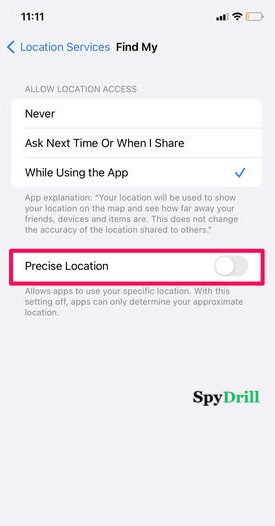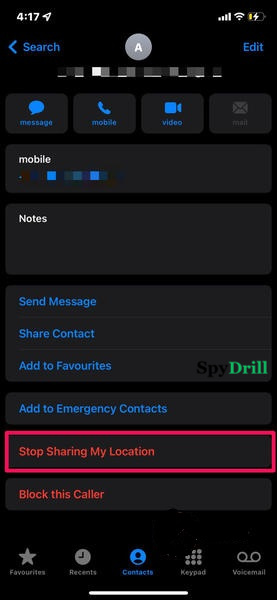Sharing location with your friends and family is a great feature. It helps you to be aware of your loved ones’ current location so you can reach them in time if they need any help.
However, it is also a matter of privacy concern because all the places that you visit will be disclosed to your friends and family even if you don’t want them to know. For the same reason, many people have a question in mind “how to stop sharing location without them knowing” so that they can enjoy their privacy.
If you are one of them then this article is for you because here I will tell you how to stop sharing your location on iPhone, Google Maps, Find My, Snapchat, iMessage, etc. So without wasting any time let’s begin.
Table Of Contents
- Can You Stop Sharing Location Without Person Knowing?
- How To Stop Sharing Location On iPhone Without Them Knowing?
- How To Stop Sharing Location Without Them Knowing On iMessage?
- How To Stop Sharing Location On Find My App?
- How To Stop Sharing Location On Google Maps?
- How To Stop Sharing Location On Snapchat Without Them Knowing?
- Final Verdict
- FAQs
Can You Stop Sharing Location Without Person Knowing?
Yes, you can actually stop sharing location without them knowing. The easiest way to do it is by putting your phone on Airplane mode or you can simply switch off your device. Switching off your Android or iPhone can instantly stop sharing your location without notifying the other person.
However, the problem with this method is it’s a temporary solution. You just can’t keep your phone on Airplane mode all the time because you won’t be able to receive calls, texts, or use the internet on your phone.
But don’t worry, I will share with you other methods using which you can stop sharing your location without them knowing and use your phone as usual.
How To Stop Sharing Location On iPhone Without Them Knowing?
1. Disable Location Sharing On iPhone
All the apps installed on your iPhone that can access your location need permission from your device to do so. If you don’t allow them that permission then they can’t track your location. This means if you disable the location sharing settings on your cell phone then the apps won’t be able to share your location with your friends or family without them even knowing about it.
Here’s how to stop sharing location on iPhone without them knowing.
- Go to settings then choose Privacy.
- Next, you need to select the Location Services option. Next, go to Share My Location.
- Now simply toggle off the Share My Location button and your location sharing will stop immediately.
2. Disable Precise Location
If you don’t want to completely stop sharing location with them then you can make use of the precise location feature of the iPhone. This is a feature that shares your pinpoint accurate location with others. If you disable the precise location settings then the other person will still get your location details but not exact ones. For example, it will share the city in which you are currently staying but won’t disclose your real-time location. To stop sharing precise location on your iPhone you can follow these steps:
- On your iPhone, open the Settings app. Next, go to Privacy > Location Services > Find My.
- Under Find My, simply disable the precise location settings.
With this, you have stopped sharing location on iPhone without the person knowing about it.
How To Stop Sharing Location Without Them Knowing On iMessage?
If you are sharing your location through iMessages with someone then you can stop it by following these steps.
- Go to contacts and select the person with whom you want to stop sharing the location without them knowing.
- Once the contact is selected, scroll down and choose the Stop Sharing My Location option. With this, your location sharing with that contact will stop, and they won’t be notified about it.
How To Stop Sharing Location On Find My App?
If you are an iPhone user then you will find the Find My app on your phone. It allows you to share your location with your friends or locate your phone if it’s lost or stolen.
If you have shared your location with your friends or family using the Find My app then you can stop it using the following way.
- Open the Find My app and tap on the Me icon.
- Now simply disable Share My Location settings.
This way you can stop sharing location on the Find My app without notifying anyone. In case you just want to stop sharing location with a particular person and not everyone then use the following method.
- Launch the Find My app and tap on the People tab.
- After that select the person you want to stop sharing your location with and choose the Stop Sharing My Location option.
Note: If you stop sharing location with this method, no one will know about it. However, if you start sharing your location with them again, then they will get notified that you have started sharing your location with them.
How To Stop Sharing Location On Google Maps?
Google has a location-sharing feature of its own. If you enable this feature then someone can track you on Google Maps and see your exact location on all other Google services. If you don’t wish to share your location on Google then you can simply disable this feature by following these steps:
- Visit the location sharing page of Google by clicking on this link.
- Here you will find the name of all the people with whom you are sharing your location on Google Maps and other Google services. Search for the person with whom you want to stop sharing the location.
- Click on Stop in front of their name and the location sharing will be stopped with immediate effect.
How To Stop Sharing Location On Snapchat Without Them Knowing?
If you use Snapchat then you must be aware of its Snap Map feature which allows its users to share their location with their Snapchat friends. However, due to Snapchat privacy concerns, most people never use this feature because they don’t want people to know where they are hanging out.
If you use the SnapMap feature and have changed your mind then let me tell you that you can actually stop location sharing on Snapchat without your friends knowing about it and here are the steps to that.
- You need to open the Settings app on your phone and then go to Apps.
- Scroll down and find Snapchat. Now go to Locations under Permissions and then choose Don’t allow to stop sharing the locations.
Final Verdict
Although location sharing is a great feature in itself, sometimes you don’t want anyone to know where you are. But you can’t simply turn off the location sharing because it will look rude or the other person might think that you are hiding something from them. So it’s better you stop sharing location with them but without them knowing. The methods I have shared above will help you go incognito without notifying the other person.
FAQs
Can GPS Work In Airplane Mode?
Yes, it can work in Airplane mode but since there is no network connectivity, your phone can’t share your location with anyone.
Will Find My App Work Without the Internet?
No, the app needs an internet connection in order to share your location with your friends.
What Happens When The Precise Location Is Turned Off?
If the precise location settings is turned off, your phone can't track your exact location.